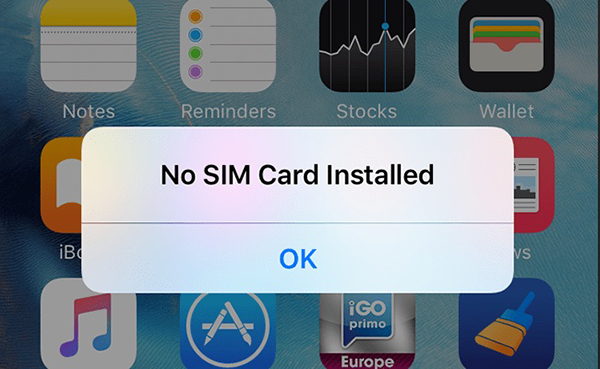
Is your iPhone 13 not detecting the SIM card?
SIM is the soul of any smartphone and your iPhone 13 is not an exception. Without a working SIM,
you cannot place calls, or browse the internet using cellular data unless you have access to Wi-Fi.
So if you’ve recently purchased one of the four models of iPhone 13 from Apple’s store or any
online store, you need to make sure that SIM cards work with it.
According to incomplete statistics, the users who reported bugs are mainly those who use the
CDMA network standard, and the users who use the iPhone 13 are more concentrated.
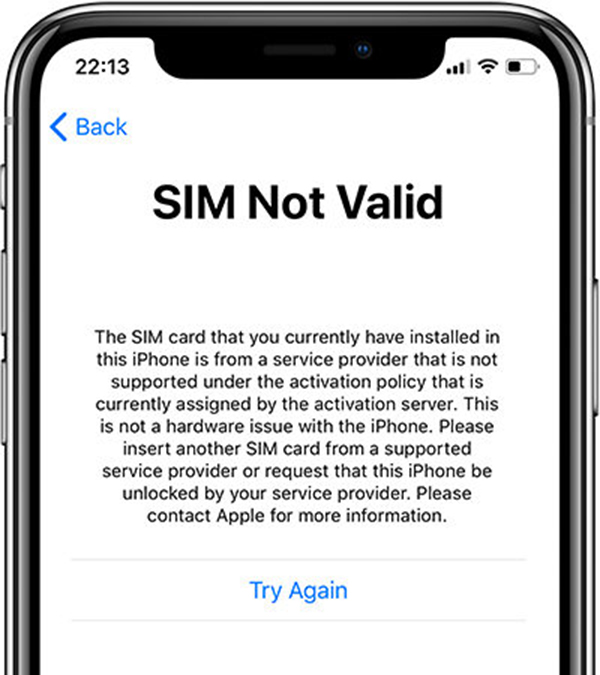
If you are here, chances are that your iPhone 13 is not detecting the SIM card. Don’t worry,
you’re at the right place. Let’s take a look at the possible solutions that can fix the iPhone 13
is not detecting the SIM card issue.
1. Make sure to update the carrier settings
Let’s see how:
Head to the Settings App on your iPhone 13.
Now go to General section > About.
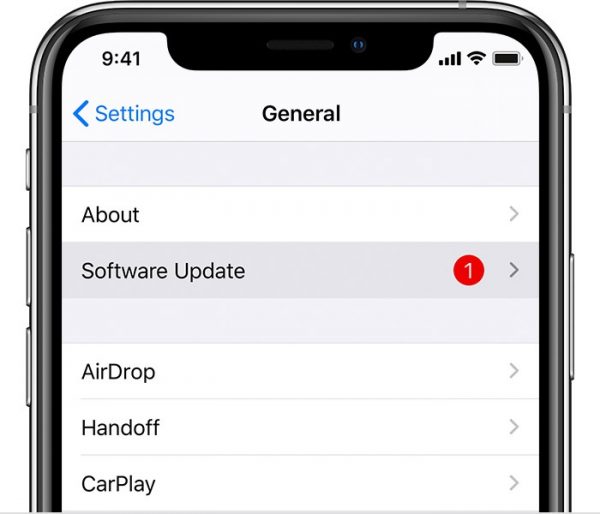
If any updates will be available here, just tap the install button.
2. Reset Your Network Settings
To do this, go to Settings > General > Transfer or reset iPhone > Reset > Reset Network Settings.
When prompted, enter your iPhone’s passcode, then tap Reset Network Settings again to confirm.
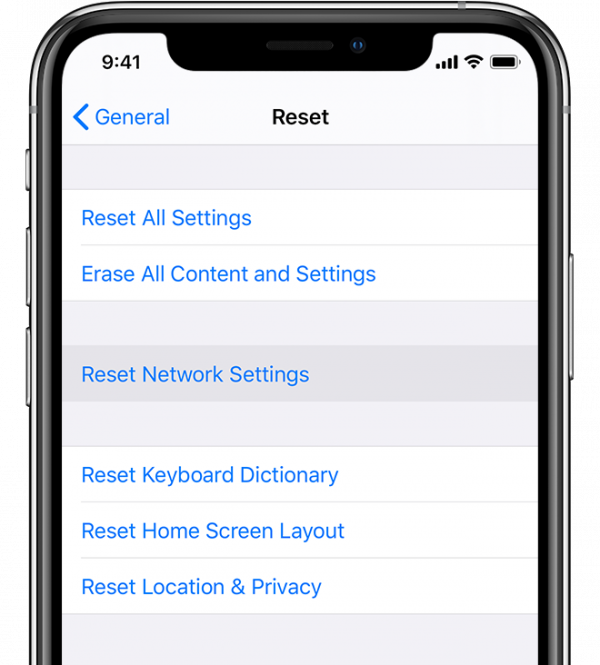
3. To restart your iPhone:
Press and hold both the Volume Down and right Side buttons until you see the Power Off slider.
Then drag the slider, wait for your iPhone to shut down, and turn your iPhone back on.
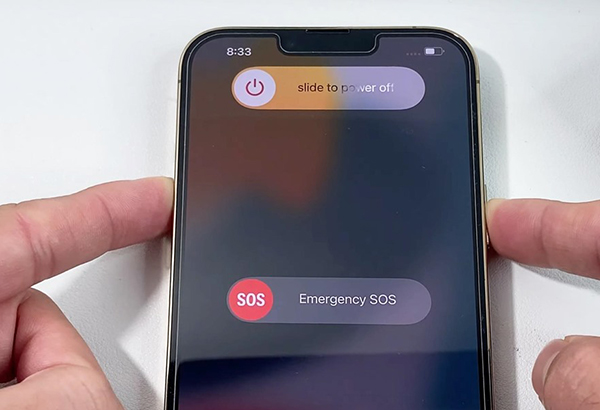
Another problem is why iPhone 13 camera is flickering when opening it in Slow-motion mode?
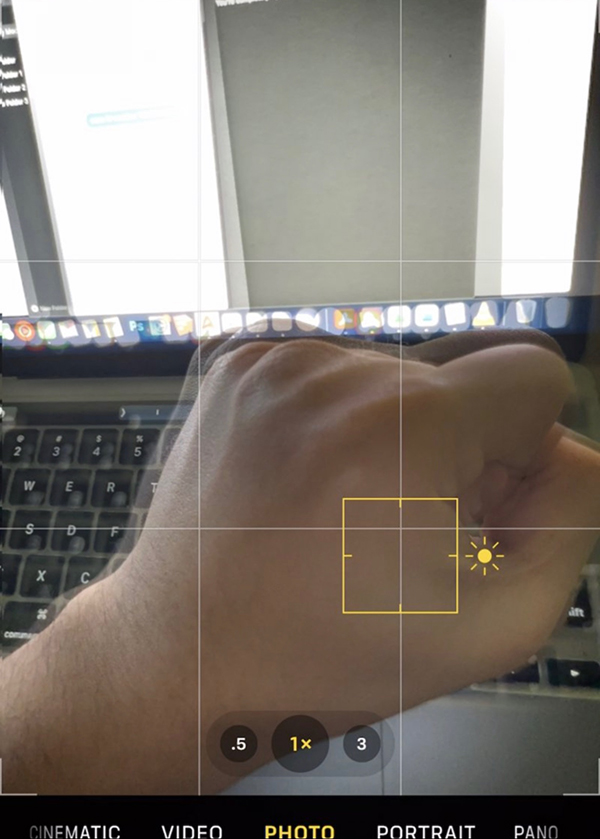
When many users use iPhone slow motion recording and shooting indoors, they will find that the
process of shooting slow motion movies with iPhone is normal, but flashing black screens appear
when browsing slow motion movies, and many iPhone users mistakenly believe that the camera
lens is broken. this is actually a normal phenomenon.
If you are filming indoors with LED bulbs and even incandescent bulbs, you will get flicker.
Depending on where you live in the world, AC current is either 50 or 60 hertz and you are
slowing that frequency way down to a visible flicker when using slow motion.
How to avoid iPhone flickering in slow motion
If you want to avoid iPhone flickering in slow motion video recording, there are also ways
to avoid it. You can try the following methods:
1. It is recommended to go outdoors during the day and use the sun to shoot slow motion
2. Use LED T8 lighting for indoor tubes, or set up auxiliary lighting
3. Adjust the recording slow motion format to “1080p HD/120 fps”
(Settings> Camera> Record Slow Motion)
4. Switch to general recording mode
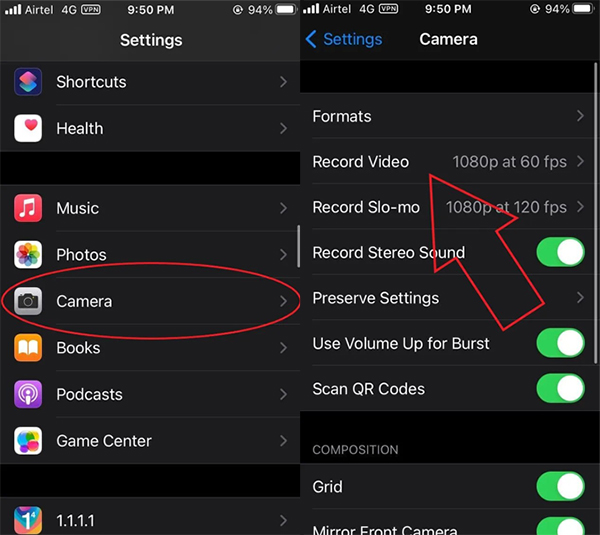
The above is our sharing of iPhone 13. If you have other questions or have different opinions,
you can leave a message to discuss with us.