In today’s fast-paced world, the iPhone has become an indispensable part of our lives. However, over time, the performance and battery life of an iPhone can gradually decline. Fortunately, by employing some simple tips and routine maintenance, we can effectively extend the lifespan of our iPhones. Here are some practical suggestions to help you keep your iPhone in optimal condition.
1-Optimize Charging
Optimizing battery charging is crucial for extending your iPhone’s battery life. This feature can learn your daily charging habits and delay charging at appropriate times to reduce battery wear. For instance, if you charge your phone overnight, your iPhone will learn your wake-up time and only charge the battery above 80% close to that time. This can effectively prolong the battery’s lifespan.
Steps:
- Enable the “Optimized Charging” option.
- Open the iPhone settings.
- Tap on “Battery”.
- Tap on “Battery Health and Charging”.
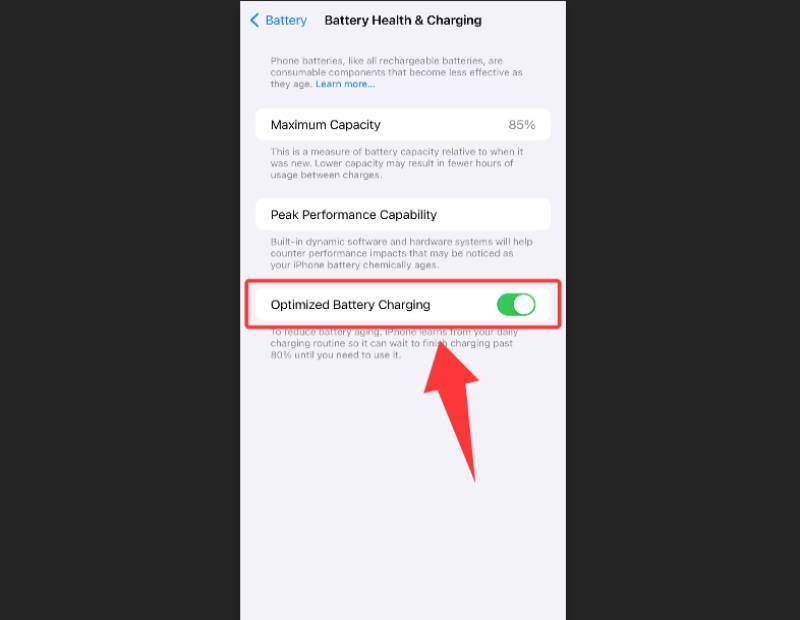
2-Low Power Mode
Low Power Mode is a feature in the iOS system that helps you save battery when the power is low. When Low Power Mode is enabled, the system automatically reduces screen brightness, disables unnecessary background app refreshes, and other power-consuming features, thereby extending battery life. You can quickly enable Low Power Mode through the Control Center.
Steps:
- Open the Control Center.
- Tap on the tile with the battery icon, which should then turn yellow.
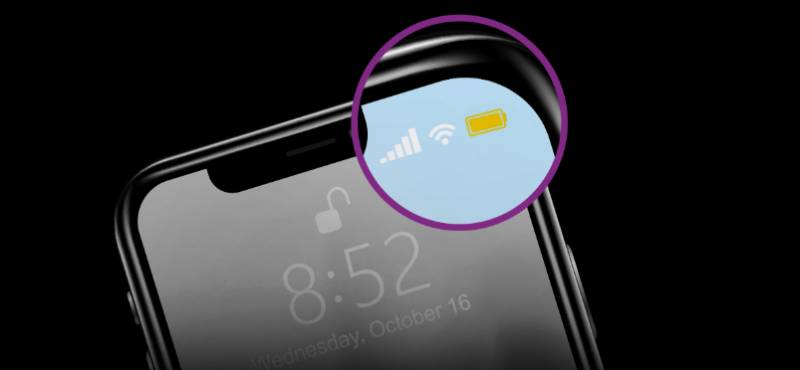
3-Reduce Screen Brightness
The display is one of the most power-consuming components of an iPhone. Reducing screen brightness can significantly decrease battery consumption. You can quickly adjust screen brightness through the Control Center or make more precise adjustments in the settings.
Steps:
- Open the Control Center.
- Drag the slider with the sun icon to reduce screen brightness.
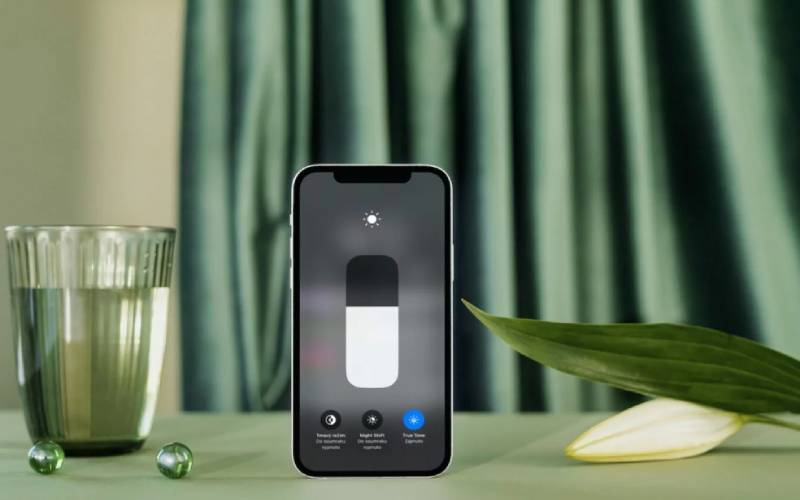
4-Reduce Screen Timeout
Reducing the time the screen stays on when not in use can save a significant amount of battery power. This setting is particularly useful if you frequently check notifications or the time but do not interact with your phone for extended periods. You can adjust the screen timeout time in the settings.
Steps:
- Open the iPhone settings.
- Tap on “Display & Brightness”.
- Tap on “Auto-Lock”.
- Select a shorter time interval, such as 30 seconds or 1 minute.
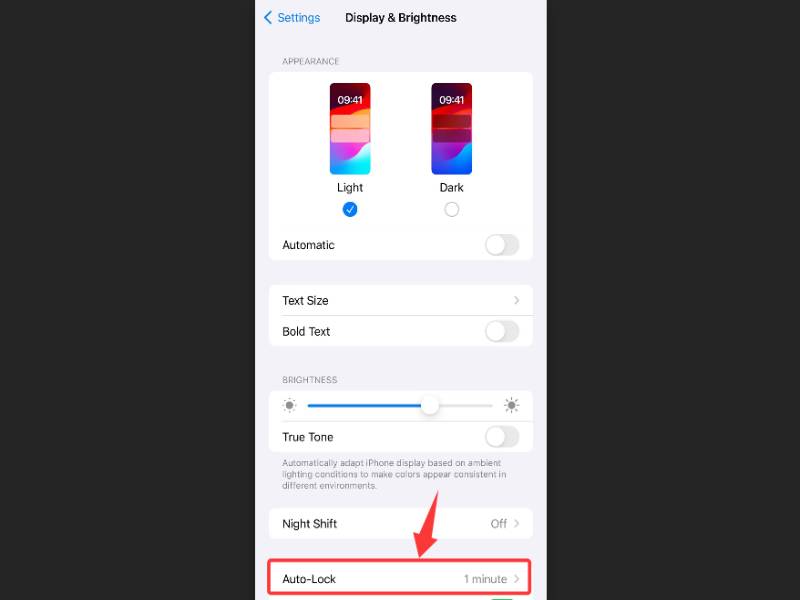
5-Disable Background App Updates
While the background app update feature is convenient, it can significantly drain battery power. This feature allows apps to update content in the background when connected to Wi-Fi or mobile data. You can save battery power by disabling background app updates in the settings.
Steps:
- Open the iPhone settings.
- Tap on “General”.
- Tap on “Background App Refresh”.
- Select “Off” or disable updates for specific apps.
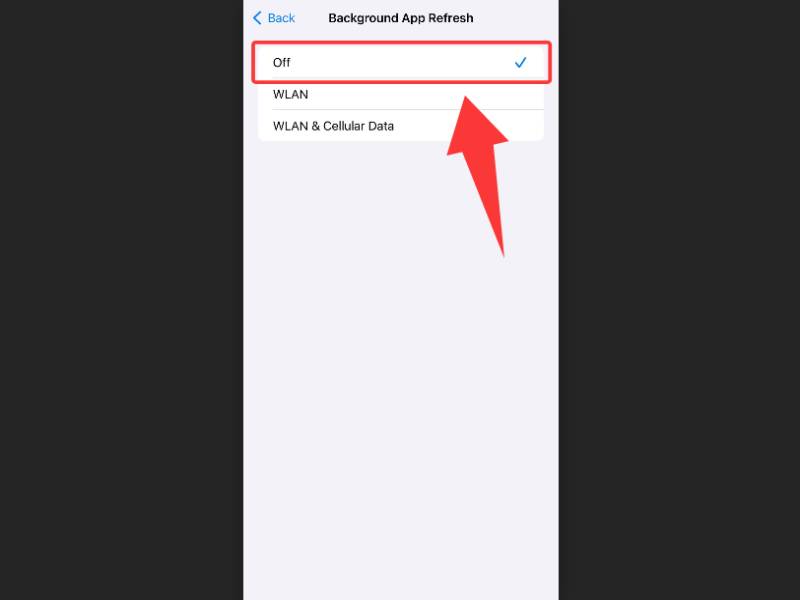
By following these simple and professional tips, you can effectively extend the lifespan of your iPhone while maintaining its good performance. We hope these suggestions are helpful to you!
