Is your iPhone battery suddenly depleting at a worrying rate? Did it used to last a full day on a single charge, but now you find yourself scrambling for a power outlet multiple times daily? If so, you’re not alone. Battery drain is one of the most common issues iPhone users face, but the good news is that many causes are easily fixable. Let’s walk through step-by-step solutions to diagnose and resolve your iPhone’s battery woes.
First: Check the Basics (Quick Fixes to Try First)
Before diving into complex troubleshooting, start with these simple yet effective steps—they often resolve minor battery drain issues:
- Restart or Force Restart Your iPhone
A quick restart can clear temporary software glitches that hog power. If a normal restart doesn’t work, try a force restart. - Update iOS and Apps
Outdated software often contains bugs that cause excessive battery use. Go to Settings > General > Software Update to update iOS. For apps, open the App Store, tap your profile icon, and update all pending apps—developers frequently release fixes for battery-draining issues. - Adjust Screen Brightness
The screen is one of the biggest battery hogs. Instead of manually cranking down brightness, enable Auto-Brightness: Go to Settings > Accessibility > Display & Text Size, then scroll to the bottom and toggle on Auto-Brightness. It adjusts brightness based on ambient light, saving power. - Check Battery Health
Your iPhone’s battery degrades over time. To see its condition: Go to Settings > Battery > Battery Health. If you see a “Service Recommended” message, or if the Maximum Capacity is below 80%, your battery likely needs replacement (more on that later). - Turn On Low Power Mode
This mode reduces background activity, lowers screen brightness, and disables non-essential features. Enable it via Settings > Battery > Low Power Mode, or add a shortcut to Control Center for quick access.
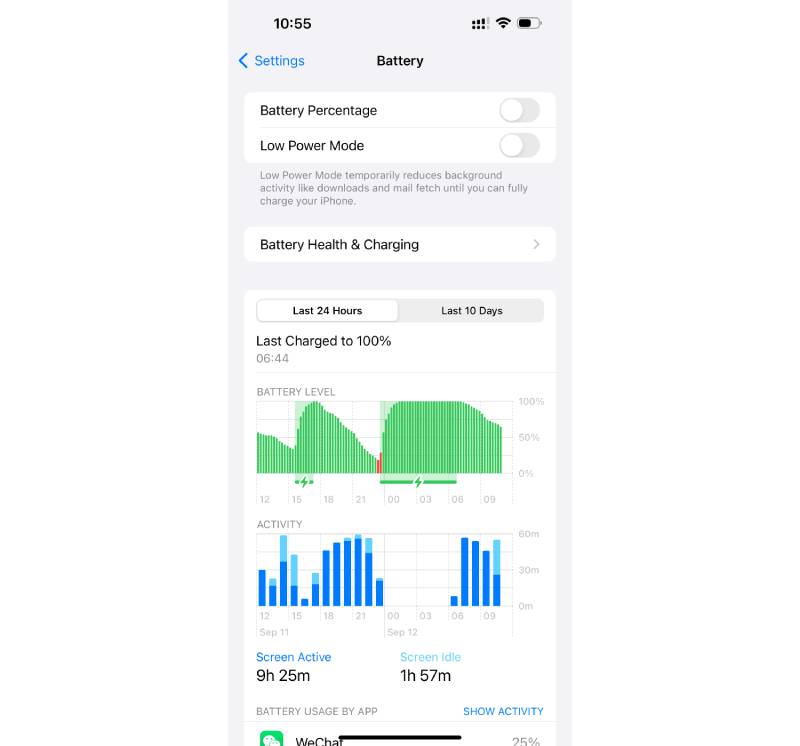
Is Heavy Usage the Culprit?
Apple’s advertised battery life (e.g., 95 hours of audio playback for iPhone 13 Pro Max) is tested in controlled lab conditions—not real-world use. If you’re using power-hungry features often, that’s probably why your battery drains fast. Here’s how to cut back:
- Identify Battery-Hungry Apps
Go to Settings > Battery to see a breakdown of which apps use the most power. If a rarely used app is at the top, limit its use or check if it’s running in the background unnecessarily. - Disable Background App Refresh
This feature lets apps update in the background, but it drains battery. Turn it off for non-essential apps: Go to Settings > General > Background App Refresh, then select “Off” for specific apps or all apps. - Cut Down on Notifications
Frequent notifications wake up the screen and use power. Turn off vibration for notifications (go to Settings > Notifications > [App] > Vibration) or enable Do Not Disturb/Focus Mode to silence non-urgent alerts (customize it to allow important calls or messages). - Shorten Auto-Lock Time
Set your iPhone to lock faster when unused: Go to Settings > Display & Brightness > Auto-Lock, then choose 30 seconds or 1 minute. - Limit High-Power Features
GPS (for maps/navigation), mobile games, streaming videos, and frequent flash use all drain battery quickly. Use them sparingly when you’re not near a charger.
Fix Software Bugs Causing Battery Drain
Sometimes, a recent app or iOS update introduces a bug that makes your battery die fast. Here’s how to fix it:
- Check Recent Updates
Open the App Store, tap your profile icon, then scroll down to “Recently Updated” apps. Compare this list to the battery usage data (from Settings > Battery)—if a newly updated app is using lots of power, try closing it first. - Uninstall and Reinstall Troublesome Apps
If an app is still draining battery after closing it, uninstall it (hold the app icon > “Remove App” > “Delete App”). If battery life improves, reinstall the app—often, a fresh install fixes the bug. For testing, use the app’s web version (if available) instead of the mobile app. - Reset Your iPhone (Last Resort)
If software issues persist, resetting your iPhone can help—but first, back up your data via iTunes or iCloud. Go to Settings > General > Transfer or Reset iPhone > Erase All Content and Settings. This restores your iPhone to factory settings, eliminating deep-seated software glitches.
Other Common Causes (and Fixes)
– Poor Cellular Signal
When your iPhone has a weak cellular signal, it boosts antenna power to find a tower—this drains battery fast.
- Fix: Turn on Airplane Mode (swipe down from the top-right to open Control Center, then tap the airplane icon) to disable cellular data. You can still use Wi-Fi or Bluetooth by turning them back on manually.
- If signal is consistently weak, reset network settings: Go to Settings > General > Transfer or Reset iPhone > Reset > Reset Network Settings. This clears saved Wi-Fi passwords and Bluetooth pairings but fixes signal issues.
– Extreme Temperatures

Lithium-ion batteries (used in iPhones) work best between 16°C–22°C (62°F–72°F). Cold temperatures slow down battery reactions (causing temporary drain), while heat damages the battery permanently (even leading to swelling).
- In cold weather: Keep your iPhone in an inner pocket (close to your body) or use an insulated phone case.
- In hot weather: Avoid leaving your iPhone in direct sunlight, a hot car, or near heat sources (like laptops).
– Faulty Hardware
If none of the above fixes work, the issue might be hardware-related:
- Battery Swelling or Degradation
Check for signs of a swollen battery: Is the screen lifted from the frame (right side for iPhone 12/13, left side for older models)? Do you see unusual color shifts on the screen? If yes, stop using your iPhone immediately—swollen batteries are unsafe. Replace the battery via Apple or a reputable repair shop (batteries below 80% health also need replacement). - Damaged Charging Port
A broken charging port can cause both charging issues and battery drain (e.g., short circuits from liquid damage or bent pins). Inspect the port for debris, liquid, or bent pins—do not attempt to clean or repair it yourself. Replace the charging port assembly with a high-quality part (cheap parts cause more problems). - Tristar/Hydra/Kraken Chip Failure
This chip (called Tristar for iPhone 7 and earlier, Hydra for iPhone 8–11, Kraken for iPhone 12+) manages USB connectivity and charging. A faulty chip can cause battery drain. Test it with a multimeter or a dedicated Tristar tester (common in repair shops). Fixing it requires chip-level soldering—leave this to professional repair technicians. - Motherboard Issues
The motherboard controls all iPhone functions; a damaged chip on it can cause battery drain. Check for signs like corrosion, burn marks, or liquid residue on the motherboard. For most users, replacing the motherboard is more feasible than repairing it—but consult a repair shop first.

Final Tips
- Always use genuine Apple chargers or MFi-certified chargers—cheap, uncertified chargers damage batteries and cause drain.
- For personalized help, please reach out to our company via email at sales@recoresolutions.com.
By following these steps, you’ll likely resolve most iPhone battery drain issues. If the problem persists, it’s time to consult a professional repair service—don’t risk using a damaged battery or hardware!
